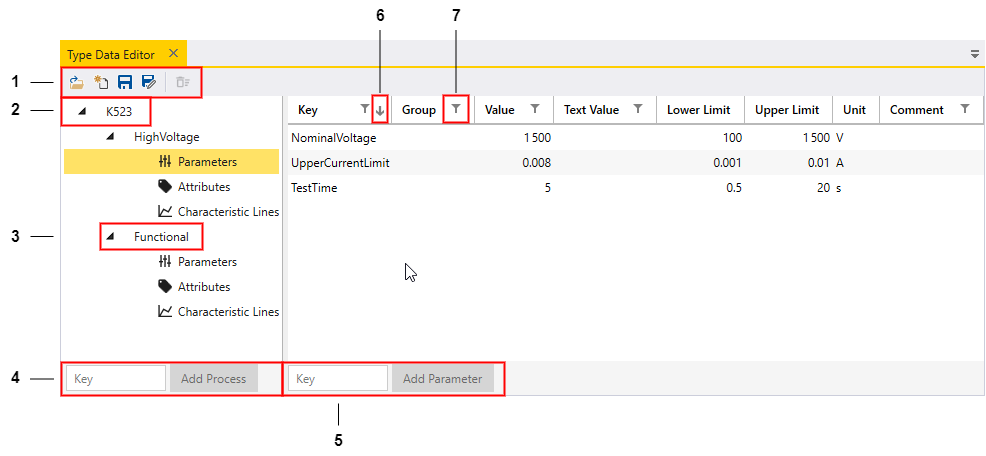
Editing the type file
2 minute read
Open the Type Data Editor in the main menu under .
Depending on the access rights of the users some individual tools can be disabled.
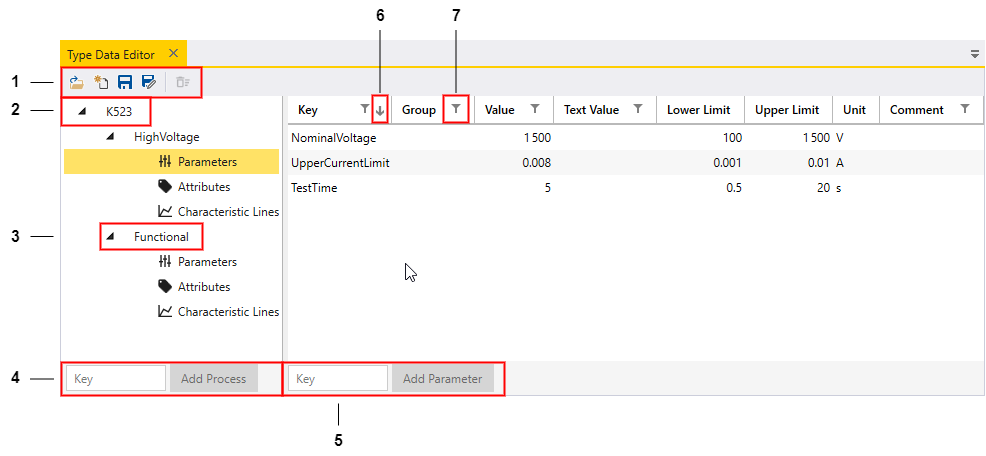
-
Toolbar of the Type Data Editor window
-
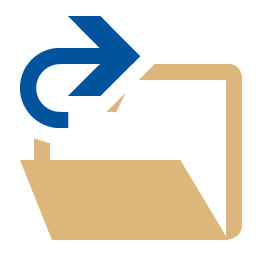 Open type data
Open type data -
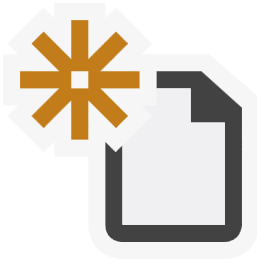 Create new type data
Create new type data -
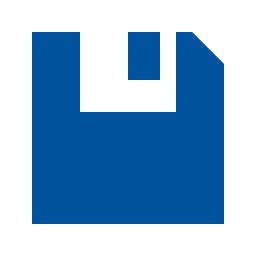 Save type data
Save type data -
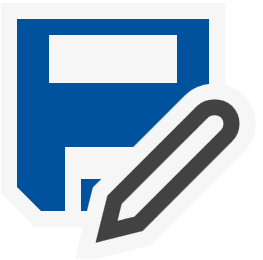 Save type data as
Save type data as -
 Delete selected items, e.g. a single process or one or more parameters or attributes
Delete selected items, e.g. a single process or one or more parameters or attributes
-
-
Type data - name of the type file
-
Process
-
Add another process
-
Add another parameter
-
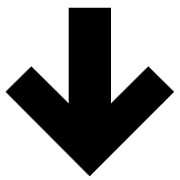 The line entries can be sorted alphabetically
The line entries can be sorted alphabetically -
The line entries can be filtered by one or more letters
As of 4 and 5, if you wish to add further attributes to a process click Add Attribute at Attributes.
Rename type file
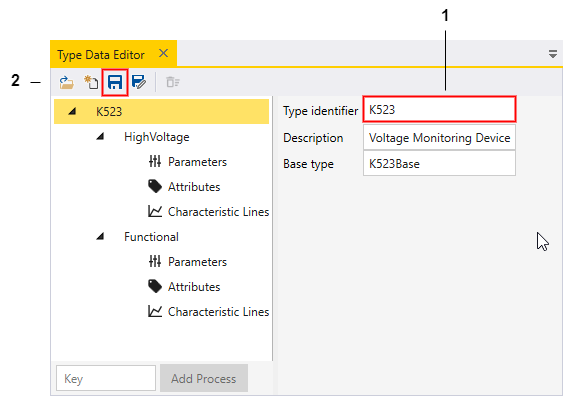
How to rename the type file:
-
Change the text inside the box Type identifier
-
Clicking on
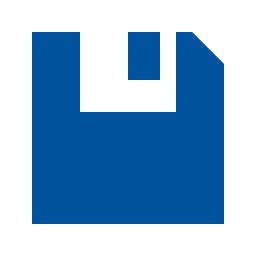 a new type file with the name entered in the text box is created.
a new type file with the name entered in the text box is created.
| The text field with the label Description can be freely changed. |
Delete items
How to delete items in the type file:
-
Mark one or more items that you want to delete.
-
If the selection is allowed, the selected items can be deleted by clicking
 or the remove key Delete.
or the remove key Delete.
Add items
The following section describes how you can add an additional parameter TestTime and an additional attribute SenseVoltage.
-
Switch to manual mode
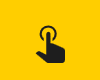 .
. -
Log in as a user with the necessary rights to edit type data. Usually Developer has the necessary rights.
-
Add the attribute SenseVoltage to the type file K523:
-
Open the Type Data Editor (in the main menu at ).
-
Load the corresponding type file with
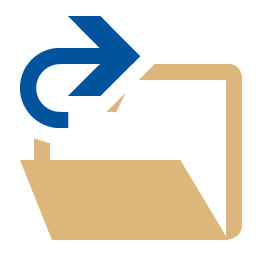 .
. -
Select Attributes and add a new attribute.
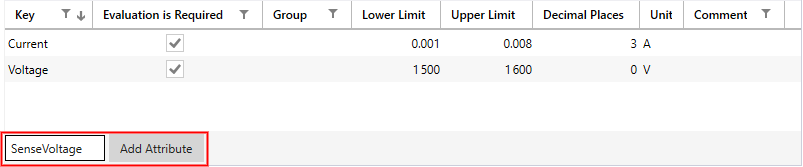 Figure 3. Add attribute
Figure 3. Add attribute -
Adjust the limit values, unit and decimal places of the attribute.
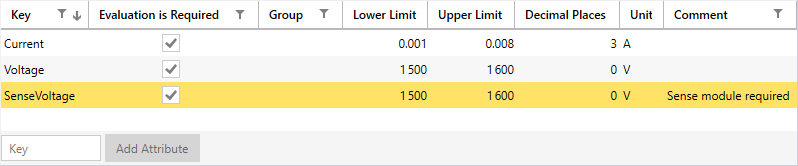 Figure 4. K523 type data with new attribute SenseVoltage
Figure 4. K523 type data with new attribute SenseVoltage
-
-
Add the parameter TestTime to the type file K523.
-
Select Parameter and add a new parameter.
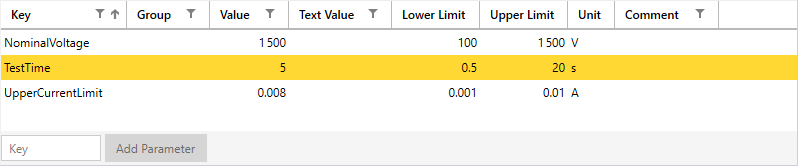 Figure 5. K523 type data with new parameter TestTime
Figure 5. K523 type data with new parameter TestTime
-
-
Do not forget to save the changed type data with the save tool
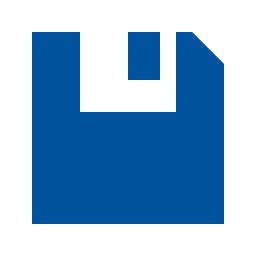 (or Ctrl+S).
(or Ctrl+S).
| You can change the order within Parameters, Attributes and Characteristic Lines by drag and drop. |
Feedback
Was this page helpful?
Glad to hear it! If you have any suggestions for improvement write to us.
Sorry to hear that. Please tell us what we can improve.