<rules>
<logger name="*" (1)
minlevel="Info" (2)
writeTo="console,CsvLog,LiveViewer"/> (3)
</rules>Logging
2 minute read
LisRT uses the NLog-Framework for logging.
The NLog.config file determines how, what, when and where to log.
The file is located within the LisRT folder structure under LisRT\Workspace\Configuration\.
You can find the complete documentation at NLog-Wiki.
The configuration is already set to log to a CSV file and to a Live Viewer.
| Pay attention to configure the minimum logging level to minlevel=Info while you are in production operation. Otherwise, too much data will be generated over a longer period of time. |
Section with the logging rules in the NLog.config file
| 1 | * means this rule is valid for all loggers |
| 2 | From logging level Info onwards, everything is logged; lower-priority logging entries with the levels Trace and Debug are not recorded |
| 3 | It is logged into the console, the CSV file and the Live Viewer |
Logazmic
As a Live Log Viewer Logazmic can be used.
| After starting Logazmic a UDP receiver must be added by clicking on the plus at the top. Enter 7071 as the port. |
| Live Viewers (such as Logazmic) work via UDP or TCP. Under certain circumstances the firewall may have to be configured accordingly. |
Device communication in LisRT
Alternatively, the unit communication can also be tracked from the LisRT application. The opens the window for the device communication.
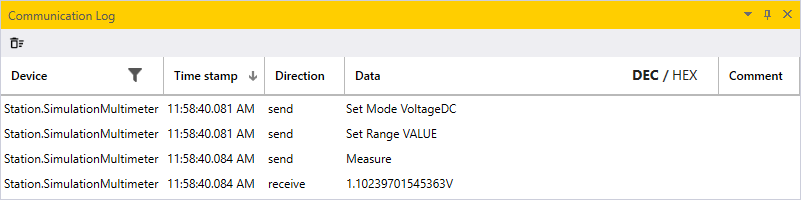
Figure 1. Device communication
| Activate the property CommunicationLogIsEnabled in the LisRT configuration file (.config file) for the respective communication driver. |
Feedback
Was this page helpful?
Glad to hear it! If you have any suggestions for improvement write to us.
Sorry to hear that. Please tell us what we can improve.